Categories
- All Categories
- 1.4K Cubism Editor
- 1.1K Help
- 56 Tips and Tricks
- 180 Feature requests
- 51 Other Live2D Products and Tools
- Cubism Viewer (for OW, for Unity)
- 3 Material Separation Photoshop Plug-in
- 48 Other Live2D Products and Tools (Other Photoshop Scripts, Sample Data, etc.)
- 290 Cubism SDK
- 259 Help
- 11 Tips and Tricks
- 20 Feature Requests
- 183 Community
- 38 General Discussions
- 10 Feature Requests
- 26 Projects, Showcase & Critiques
If you have any questions, reports, suggestions, or requests about Live2D, please send them to this forum.
※We cannot guarantee statements or answers from Live2D staff. Thank you for your understanding in advance.
Live2D Cubism
Cubism Products and Downloads
Cubism product manuals and tutorials
Cubism Editor Manual Cubism Editor Tutorial Cubism SDK Manual Cubism SDK Tutorial
※We cannot guarantee statements or answers from Live2D staff. Thank you for your understanding in advance.
Live2D Cubism
Cubism Products and Downloads
Cubism product manuals and tutorials
Cubism Editor Manual Cubism Editor Tutorial Cubism SDK Manual Cubism SDK Tutorial
[Regarding macOS Tahoe](Updated October 16, 2025)
macOS v26 Tahoe is now supported!
We advise against upgrading your macOS at this time as it may cause Live2D products not to function correctly.
Upgrading macOS can also cause you to lose your Cubism Editor license file.
Please make sure to deactivate your Cubism Editor license before upgrading the macOS.
For more details:
https://help.live2d.com/en/other/other_09/
macOS v26 Tahoe is now supported!
We advise against upgrading your macOS at this time as it may cause Live2D products not to function correctly.
Upgrading macOS can also cause you to lose your Cubism Editor license file.
Please make sure to deactivate your Cubism Editor license before upgrading the macOS.
For more details:
https://help.live2d.com/en/other/other_09/
For inquiries regarding issues with license purchases or license activation errors, please contact us through the email form.
invisible masking + auto stroke
hello!
i saw this thread and i thought: hey this could help me with my current problem!
you see, i tried to make a character that blends into the background, like this:

but instead, what i get is this:
[picture exported from Cubism Animator]
right: mask on, the bangs and hair_side are at 100% opacity
left: mask still on, the bangs and hair_side are 0% opacity
i don't know how to get the bangs to disappear while clipping away part of the face to show the background behind it, is there a trick to do it?
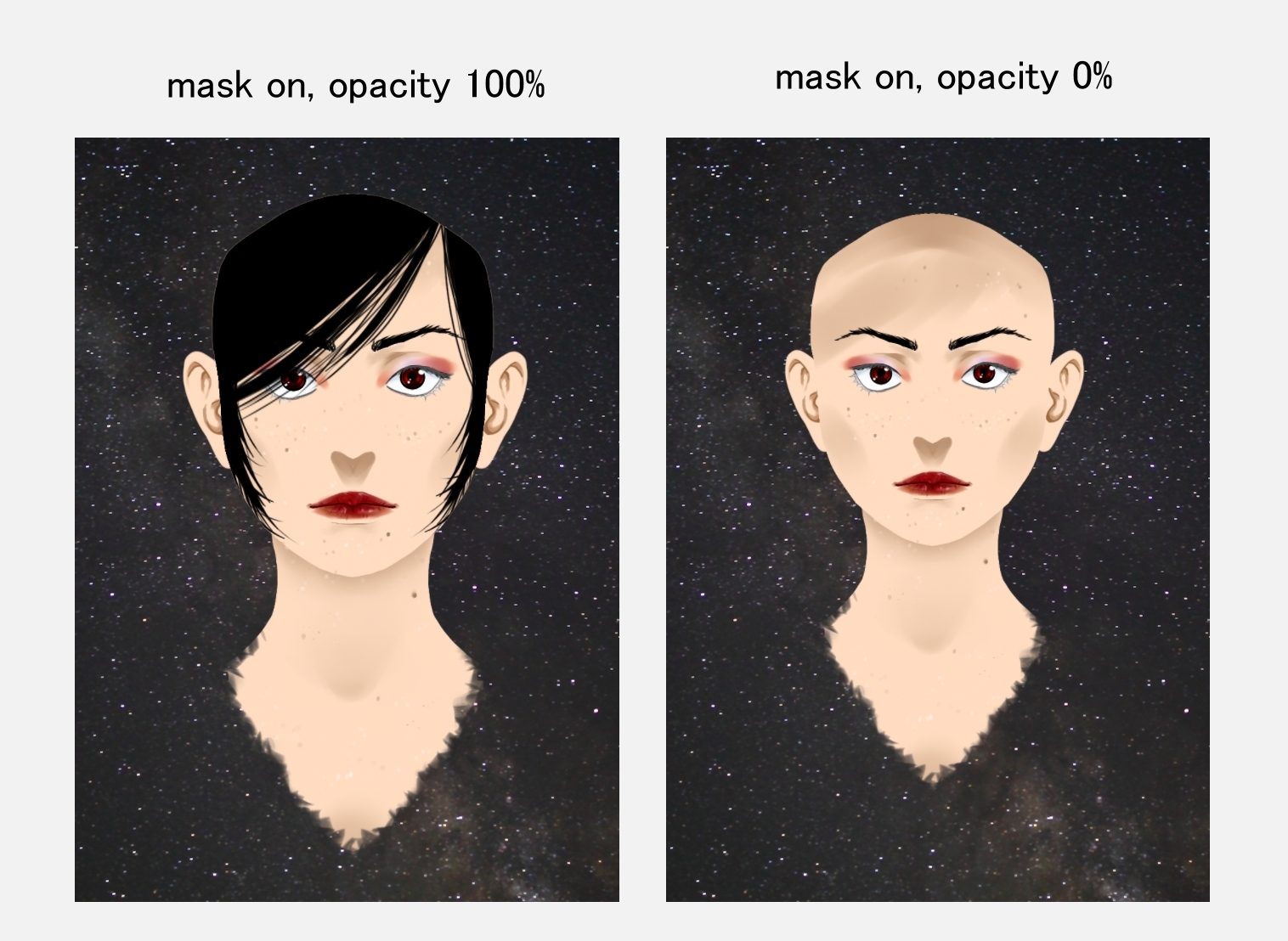
another suggestion:
kind of like MikuMikuDance, the possibility to add a stroke around a character/model, to achieve this look:
the current method is to copy every piece of a model, paint it black, and then layer it under the model while using the same deformers and parameters of the part it outlines, which is a hassle if you have a lot of parts. especially since it's used to hide parts that separate apart like the elbow, which makes the black outline break and require a workaround.

i saw this thread and i thought: hey this could help me with my current problem!
you see, i tried to make a character that blends into the background, like this:

but instead, what i get is this:
[picture exported from Cubism Animator]
right: mask on, the bangs and hair_side are at 100% opacity
left: mask still on, the bangs and hair_side are 0% opacity
i don't know how to get the bangs to disappear while clipping away part of the face to show the background behind it, is there a trick to do it?
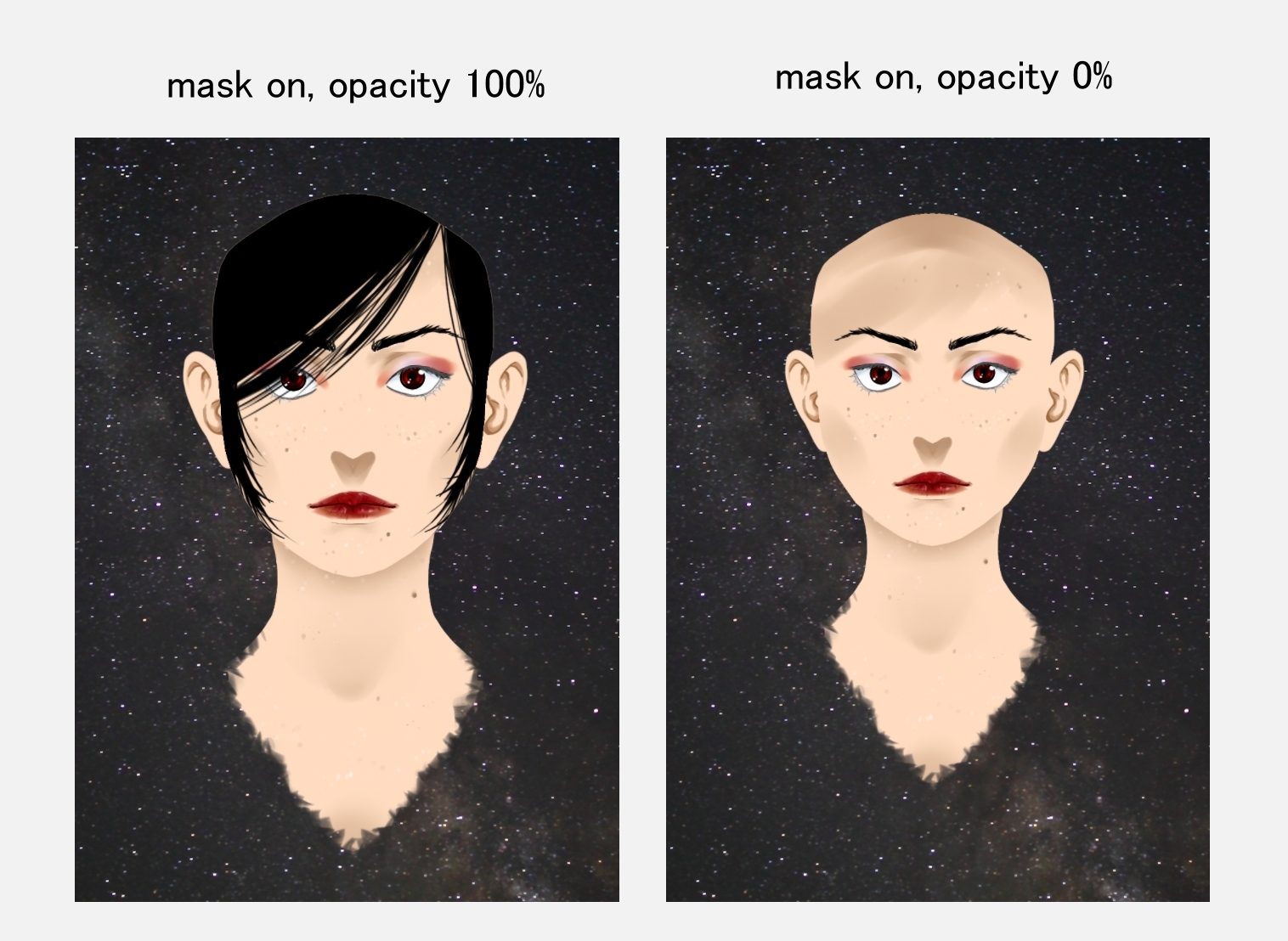
another suggestion:
kind of like MikuMikuDance, the possibility to add a stroke around a character/model, to achieve this look:
the current method is to copy every piece of a model, paint it black, and then layer it under the model while using the same deformers and parameters of the part it outlines, which is a hassle if you have a lot of parts. especially since it's used to hide parts that separate apart like the elbow, which makes the black outline break and require a workaround.



Comments
As for the second, I'm not sure that's possible. I haven't figure it out yet. Sorry.
You have two Live2D models, one frontal, one behind. The behind one is totally black and a bit bigger than the frontal one, and it does all of the movements the frontal one does. Bam! Black outline.
I hope it helped
but it would still be helpful to be able to mask something even if the parent layer was at 0% opacity, i guess that's difficult to make since i don't see it in a lot of applications anyway o_o it sounds like a good workaround, but i hadn't used Unity yet, most of my projects are in the Animator making short movies /conversations. would it be slower for users with lower specs to be animating two models one layered behind the other?
I just talked it over with masa.s@live2d and there's unfortunately no way to do it within the modeler or the animator. Instead of Unity you could also use some video editing software. In case you go with Unity, I should be able to help
there was an idea but i hadn't tried it yet, which i should now that the the selection tool makes it easier to bend and rotate things: to have the arm separated into outline+colors, and they move together, and when it breaks at the elbow i can just stretch the outline or shrink it to fit the shape.
hmmm.... time for some experiments
i would have liked it more if there was a way to do it in the animator so i can change the background dynamically, but since it's just a test to see if it CAN be done, i think it was pretty successful