Categories
- All Categories
- 1.4K Cubism Editor
- 1.1K Help
- 56 Tips and Tricks
- 182 Feature requests
- 51 Other Live2D Products and Tools
- Cubism Viewer (for OW, for Unity)
- 3 Material Separation Photoshop Plug-in
- 48 Other Live2D Products and Tools (Other Photoshop Scripts, Sample Data, etc.)
- 290 Cubism SDK
- 259 Help
- 11 Tips and Tricks
- 20 Feature Requests
- 183 Community
- 38 General Discussions
- 10 Feature Requests
- 26 Projects, Showcase & Critiques
If you have any questions, reports, suggestions, or requests about Live2D, please send them to this forum.
※We cannot guarantee statements or answers from Live2D staff. Thank you for your understanding in advance.
Live2D Cubism
Cubism Products and Downloads
Cubism product manuals and tutorials
Cubism Editor Manual Cubism Editor Tutorial Cubism SDK Manual Cubism SDK Tutorial
※We cannot guarantee statements or answers from Live2D staff. Thank you for your understanding in advance.
Live2D Cubism
Cubism Products and Downloads
Cubism product manuals and tutorials
Cubism Editor Manual Cubism Editor Tutorial Cubism SDK Manual Cubism SDK Tutorial
[Regarding macOS Tahoe](Updated October 16, 2025)
macOS v26 Tahoe is now supported!
We advise against upgrading your macOS at this time as it may cause Live2D products not to function correctly.
Upgrading macOS can also cause you to lose your Cubism Editor license file.
Please make sure to deactivate your Cubism Editor license before upgrading the macOS.
For more details:
https://help.live2d.com/en/other/other_09/
macOS v26 Tahoe is now supported!
We advise against upgrading your macOS at this time as it may cause Live2D products not to function correctly.
Upgrading macOS can also cause you to lose your Cubism Editor license file.
Please make sure to deactivate your Cubism Editor license before upgrading the macOS.
For more details:
https://help.live2d.com/en/other/other_09/
For inquiries regarding issues with license purchases or license activation errors, please contact us through the email form.
Deform Path Tool and Multiple Art Meshes Issue
- Live2D Software Version: Cubism Editor 5.0.01
- OS & Version: Windows 11
- PC Model: MacBookPro 2017
- Graphics Specifications: NA
- CPU: NA
- Memory: NA
- Illustration Software used: Clip Studio
So I'm trying to warp multiple objects with one deform path, and Live2D's website says this is possible, simply by selecting all the art meshes and drawing the path.
But when I try to move all the meshes for animating a parameter, as soon as I move one of the deform path vertices, it changes the path for all keyforms. So moving one vertex completely changes the path when I slide back and forth on the parameter. This leads to a lot of wackiness. For example, doing the left keyform I don't notice anything wrong, but as soon as I slide back to the middle or the right, the path has completely warped. The art meshes are the correct defaults, but the deform path now looks like the other keyform I completed on all the others. Then, attempting to edit the art mesh on other keyforms with the incorrectly placed path deformer results in horrible distortion.
How can I modify several art meshes at once along a parameter, using deform path? This seems like a bug. Correct performance should show the deform path returning to it's preset shape when moving to an unset keyform.
Screenshots of steps to reproduce:
Step 1: Default middle Keyform with fresh deform path (last parameter, Yellow Ribbon)
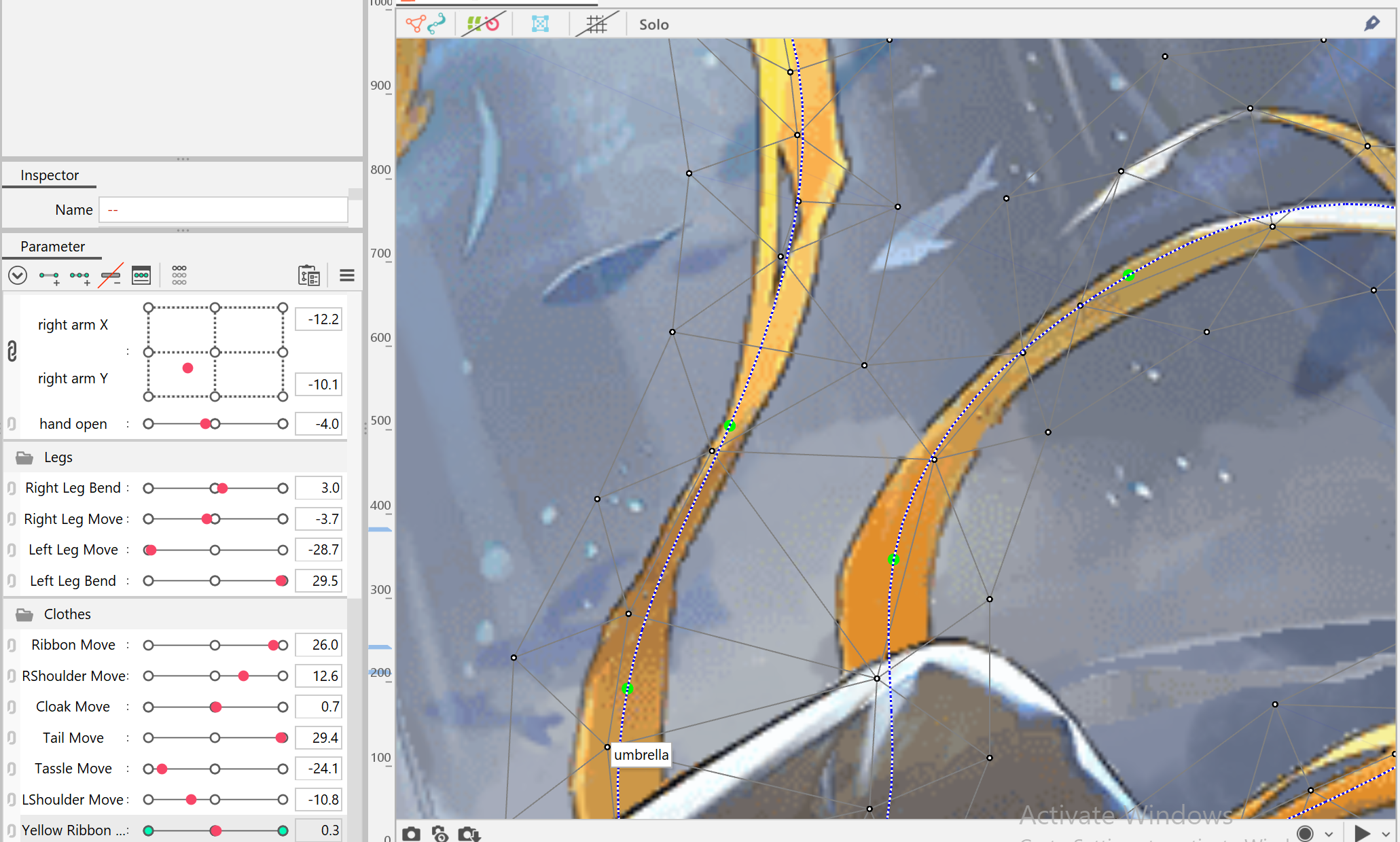
Step 2: On the left keyform, move deform path vertex with all art meshes selected
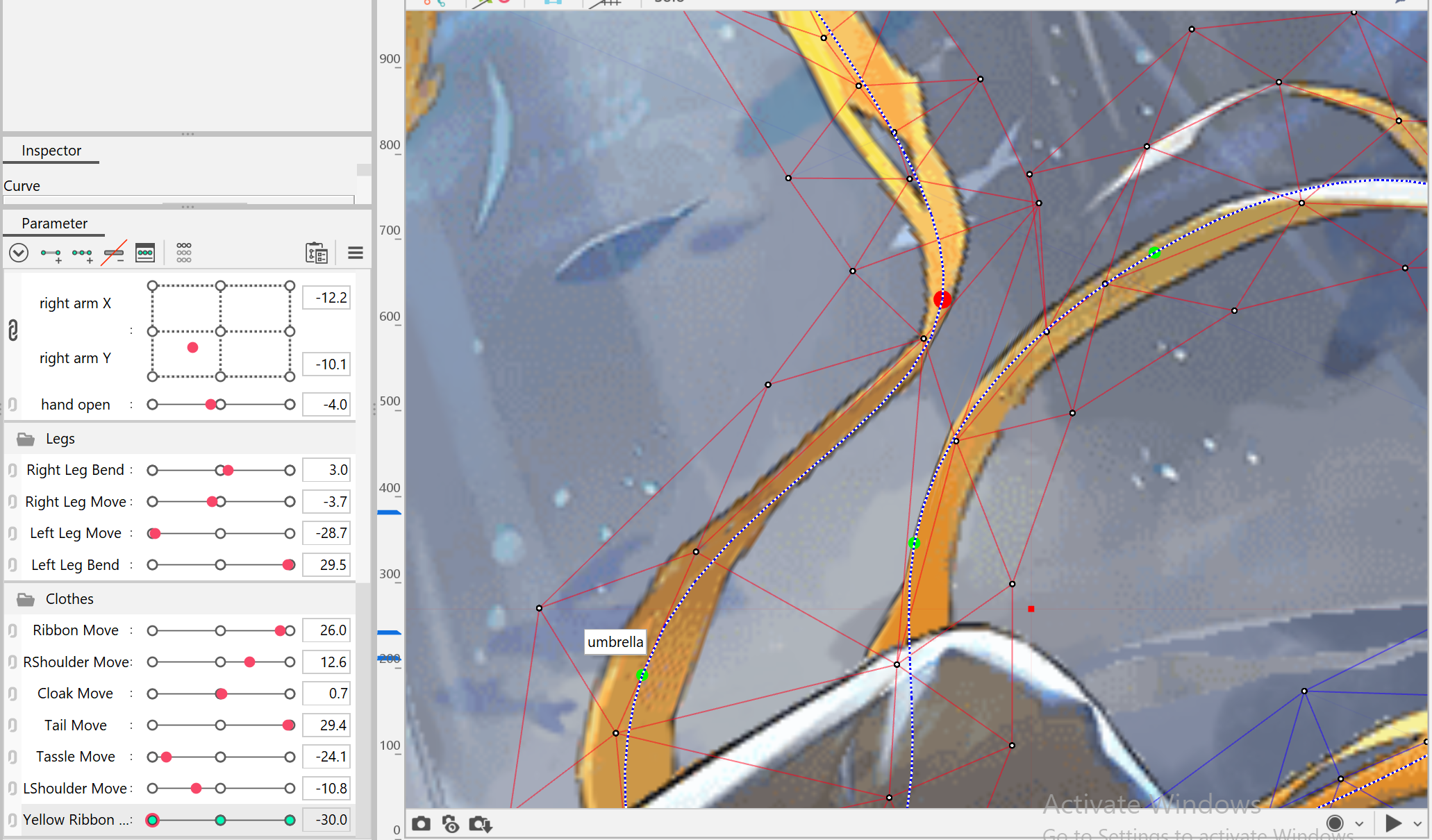
Step 3: Returning to original untouched keyform, the path has not joined the art mesh in returning to its default shape. It is now impossible to use the deform path in any other keyform.

- OS & Version: Windows 11
- PC Model: MacBookPro 2017
- Graphics Specifications: NA
- CPU: NA
- Memory: NA
- Illustration Software used: Clip Studio
So I'm trying to warp multiple objects with one deform path, and Live2D's website says this is possible, simply by selecting all the art meshes and drawing the path.
But when I try to move all the meshes for animating a parameter, as soon as I move one of the deform path vertices, it changes the path for all keyforms. So moving one vertex completely changes the path when I slide back and forth on the parameter. This leads to a lot of wackiness. For example, doing the left keyform I don't notice anything wrong, but as soon as I slide back to the middle or the right, the path has completely warped. The art meshes are the correct defaults, but the deform path now looks like the other keyform I completed on all the others. Then, attempting to edit the art mesh on other keyforms with the incorrectly placed path deformer results in horrible distortion.
How can I modify several art meshes at once along a parameter, using deform path? This seems like a bug. Correct performance should show the deform path returning to it's preset shape when moving to an unset keyform.
Screenshots of steps to reproduce:
Step 1: Default middle Keyform with fresh deform path (last parameter, Yellow Ribbon)
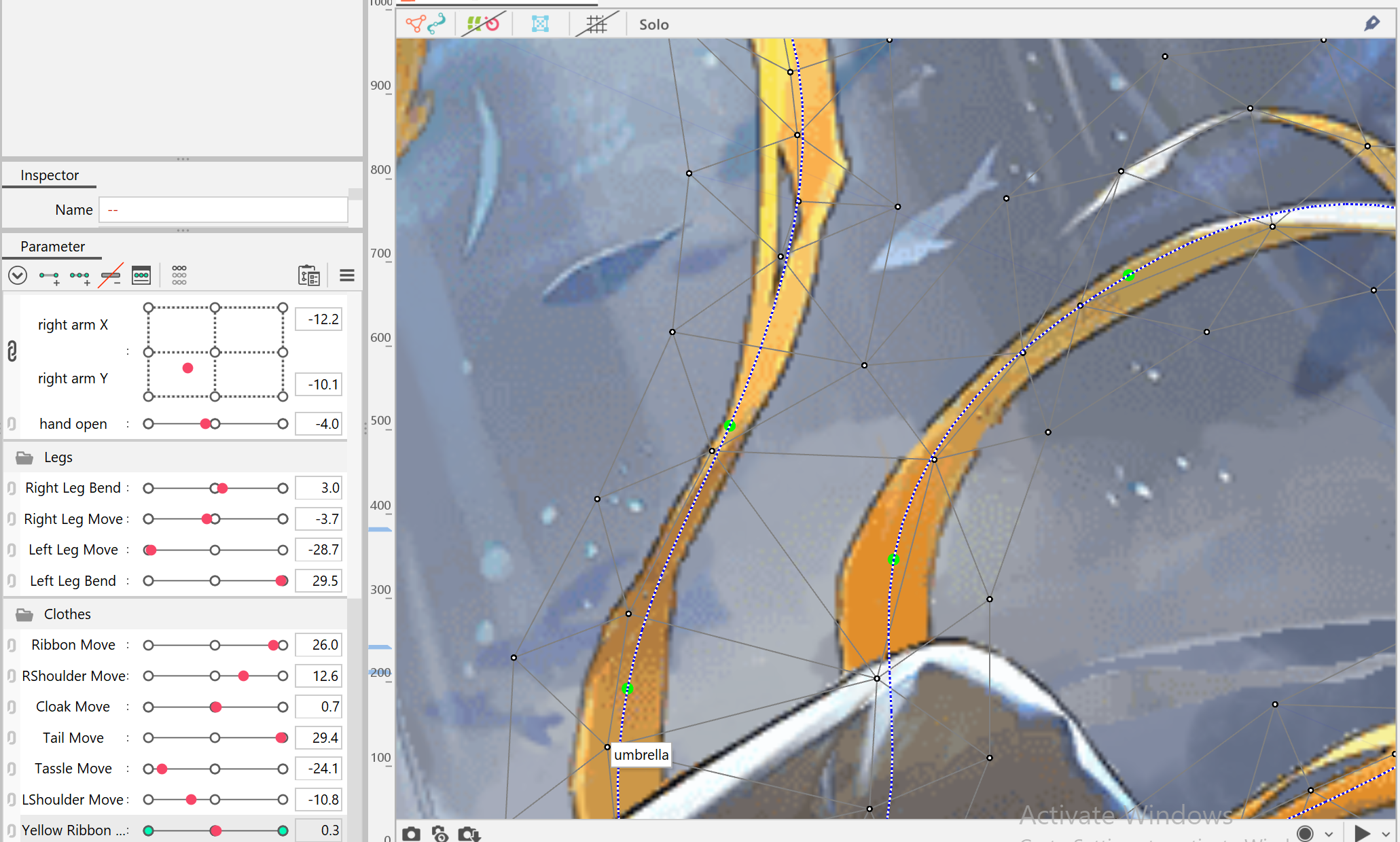
Step 2: On the left keyform, move deform path vertex with all art meshes selected
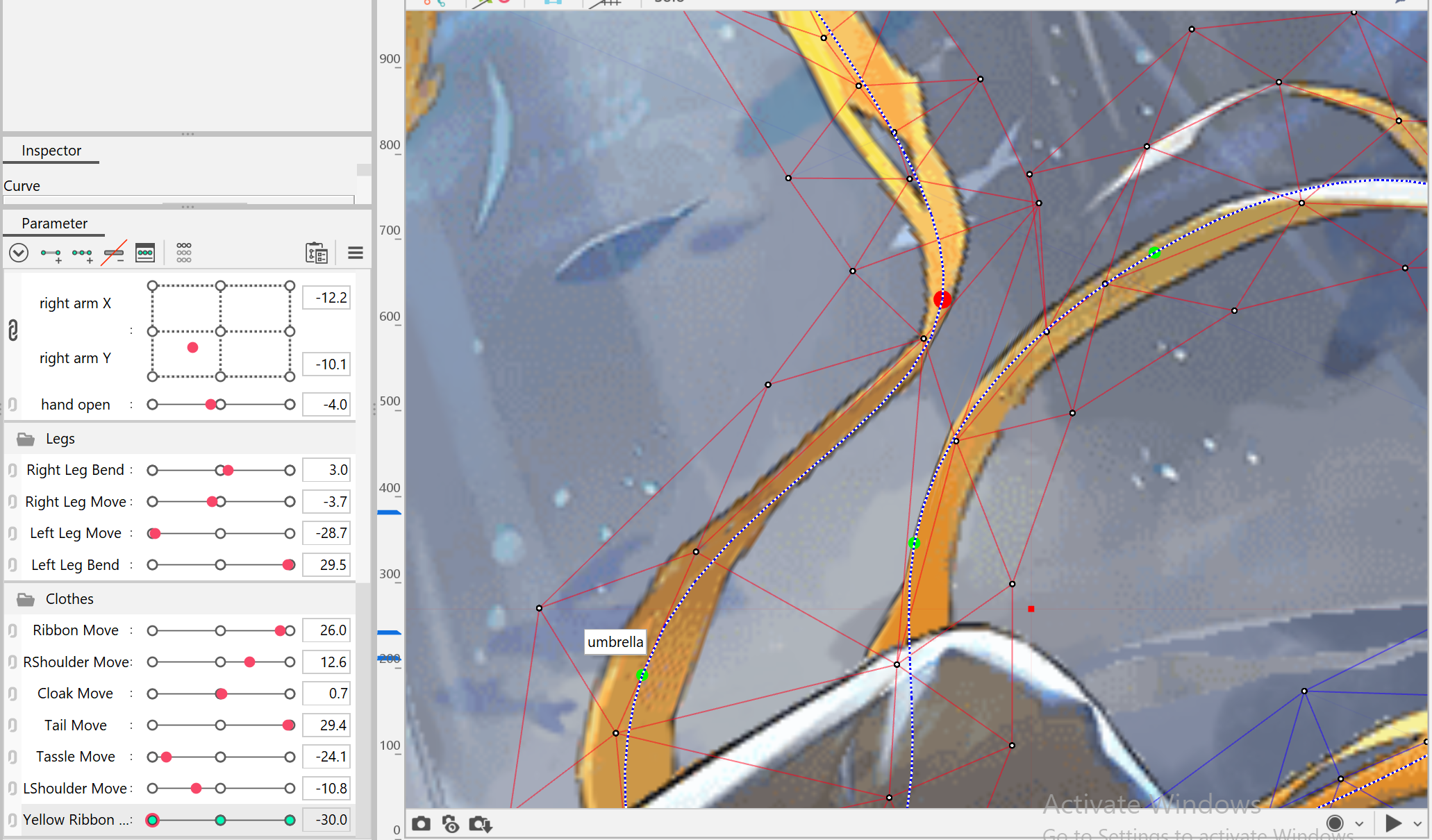
Step 3: Returning to original untouched keyform, the path has not joined the art mesh in returning to its default shape. It is now impossible to use the deform path in any other keyform.


Comments
Thank you for always using our products.
We will look into the details and contact you.
Please wait for a little while.
Sorry to keep you waiting.
After further investigation, I found out the details of the problem.
Two Artmesh Create a transformation path with selected. After registering a movement to one of the three keys of the parameter, if you reset it to the default key form, the vertices of the deformation path will behave incorrectly.
This is a bug.
We plan to make corrections in the future.
We apologize for the inconvenience.
Thank you for your reply.
We apologize for the inconvenience.
Regarding this issue, our current policy is to treat it as a product specification rather than treat it as a bug.
We apologize for not meeting your expectations.
We will take this as a request and use it as reference for future development.
We have added the following notes to the Japanese version of the official manual, but the translation has not yet been reflected in the English version.
We will update the manual in due course.
[Points to note when setting a key form]
If you create a key form in a parameter after creating a deformation path for multiple Artmeshes, the position of the deformation path linked to the sub Artmesh will be shifted.
In this case, the deformation of the Artmesh will not be affected, but the deformation path may be operated from a shifted position, resulting in unintended deformation.
If you create deformation paths for multiple Artmeshes together and use them to edit key forms, we recommend using them temporarily, such as creating and deleting deformation paths as needed each time.