Categories
- All Categories
- 1.4K Cubism Editor
- 1.1K Help
- 56 Tips and Tricks
- 180 Feature requests
- 51 Other Live2D Products and Tools
- Cubism Viewer (for OW, for Unity)
- 3 Material Separation Photoshop Plug-in
- 48 Other Live2D Products and Tools (Other Photoshop Scripts, Sample Data, etc.)
- 290 Cubism SDK
- 259 Help
- 11 Tips and Tricks
- 20 Feature Requests
- 183 Community
- 38 General Discussions
- 10 Feature Requests
- 26 Projects, Showcase & Critiques
If you have any questions, reports, suggestions, or requests about Live2D, please send them to this forum.
※We cannot guarantee statements or answers from Live2D staff. Thank you for your understanding in advance.
Live2D Cubism
Cubism Products and Downloads
Cubism product manuals and tutorials
Cubism Editor Manual Cubism Editor Tutorial Cubism SDK Manual Cubism SDK Tutorial
※We cannot guarantee statements or answers from Live2D staff. Thank you for your understanding in advance.
Live2D Cubism
Cubism Products and Downloads
Cubism product manuals and tutorials
Cubism Editor Manual Cubism Editor Tutorial Cubism SDK Manual Cubism SDK Tutorial
[Regarding macOS Tahoe](Updated October 16, 2025)
macOS v26 Tahoe is now supported!
We advise against upgrading your macOS at this time as it may cause Live2D products not to function correctly.
Upgrading macOS can also cause you to lose your Cubism Editor license file.
Please make sure to deactivate your Cubism Editor license before upgrading the macOS.
For more details:
https://help.live2d.com/en/other/other_09/
macOS v26 Tahoe is now supported!
We advise against upgrading your macOS at this time as it may cause Live2D products not to function correctly.
Upgrading macOS can also cause you to lose your Cubism Editor license file.
Please make sure to deactivate your Cubism Editor license before upgrading the macOS.
For more details:
https://help.live2d.com/en/other/other_09/
For inquiries regarding issues with license purchases or license activation errors, please contact us through the email form.
Exporting .moc file issue Live 2d Pro 4.0.05
First, sorry for my english not well.
I found the issue and very need some help.
I used live 2D pro version 4.0.05
I was set canvas 2050*5015 Pixel and generated 8000*8000 Pixel texture atlas for Live2D project (I was worked like this long time ago and no problem), there is smoothly animating when did this project untill the end. But it a little bit freeze when i click export as .moc file and slowly open export setting window, when it's progress continute runing at one point Live 2d export progress tab is close itself and don't have something exported in folder
I have fix it by:
- Decrease size of texture atlas to 4000*4000
- Updating graphic driver & Java
- Use core I9 9900k | Gtx1080Ti | Ram16Gb to export
but they are the same
This is my model statistic
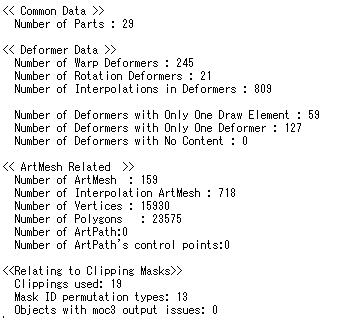
What is the cause of this solution?
Is Live 2D version or my computer?
How can i fix it ? T^T
Thank you
I found the issue and very need some help.
I used live 2D pro version 4.0.05
I was set canvas 2050*5015 Pixel and generated 8000*8000 Pixel texture atlas for Live2D project (I was worked like this long time ago and no problem), there is smoothly animating when did this project untill the end. But it a little bit freeze when i click export as .moc file and slowly open export setting window, when it's progress continute runing at one point Live 2d export progress tab is close itself and don't have something exported in folder
I have fix it by:
- Decrease size of texture atlas to 4000*4000
- Updating graphic driver & Java
- Use core I9 9900k | Gtx1080Ti | Ram16Gb to export
but they are the same
This is my model statistic
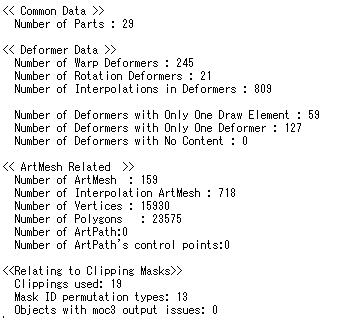
What is the cause of this solution?
Is Live 2D version or my computer?
How can i fix it ? T^T
Thank you


Answers
Thank you for your interest in our product.
(You sent me an email with the same content as this one.
I do not reply to emails.)
Did you create the PSD files in Photoshop?
Did you use other applications other than Photoshop to create your work?
Please send me a message with the PSD file.
Best regards.
[How to send a direct message]
Click on my name, "enoko(staff)".
My profile screen will open. Click on [Message] in the top right corner.
The message sending screen opens.
Click on the icon [Attach file] and select the file.
Click [Post Message] to send the message.
(Please compress the file. If the file is too large to be attached, use an upload site or similar)