Categories
- All Categories
- 1.4K Cubism Editor
- 1.1K Help
- 56 Tips and Tricks
- 180 Feature requests
- 51 Other Live2D Products and Tools
- Cubism Viewer (for OW, for Unity)
- 3 Material Separation Photoshop Plug-in
- 48 Other Live2D Products and Tools (Other Photoshop Scripts, Sample Data, etc.)
- 290 Cubism SDK
- 259 Help
- 11 Tips and Tricks
- 20 Feature Requests
- 183 Community
- 38 General Discussions
- 10 Feature Requests
- 26 Projects, Showcase & Critiques
If you have any questions, reports, suggestions, or requests about Live2D, please send them to this forum.
※We cannot guarantee statements or answers from Live2D staff. Thank you for your understanding in advance.
Live2D Cubism
Cubism Products and Downloads
Cubism product manuals and tutorials
Cubism Editor Manual Cubism Editor Tutorial Cubism SDK Manual Cubism SDK Tutorial
※We cannot guarantee statements or answers from Live2D staff. Thank you for your understanding in advance.
Live2D Cubism
Cubism Products and Downloads
Cubism product manuals and tutorials
Cubism Editor Manual Cubism Editor Tutorial Cubism SDK Manual Cubism SDK Tutorial
[Regarding macOS Tahoe](Updated October 16, 2025)
macOS v26 Tahoe is now supported!
We advise against upgrading your macOS at this time as it may cause Live2D products not to function correctly.
Upgrading macOS can also cause you to lose your Cubism Editor license file.
Please make sure to deactivate your Cubism Editor license before upgrading the macOS.
For more details:
https://help.live2d.com/en/other/other_09/
macOS v26 Tahoe is now supported!
We advise against upgrading your macOS at this time as it may cause Live2D products not to function correctly.
Upgrading macOS can also cause you to lose your Cubism Editor license file.
Please make sure to deactivate your Cubism Editor license before upgrading the macOS.
For more details:
https://help.live2d.com/en/other/other_09/
For inquiries regarding issues with license purchases or license activation errors, please contact us through the email form.
Layer got too big and out of project workspace.
I think after automeshing one of my layers got really big and now it is extremly hard to do anything with it. I am doing my best to resize it manualy but its selection boundaries get out of the project, and after 2h i simply gave up. Can i somehow fix it? I have this project saved in the earlier version where this issue do not appears and i tried to copy + pase it but it also did not work. Cannot add the manual mesh as it is out of project boundries.
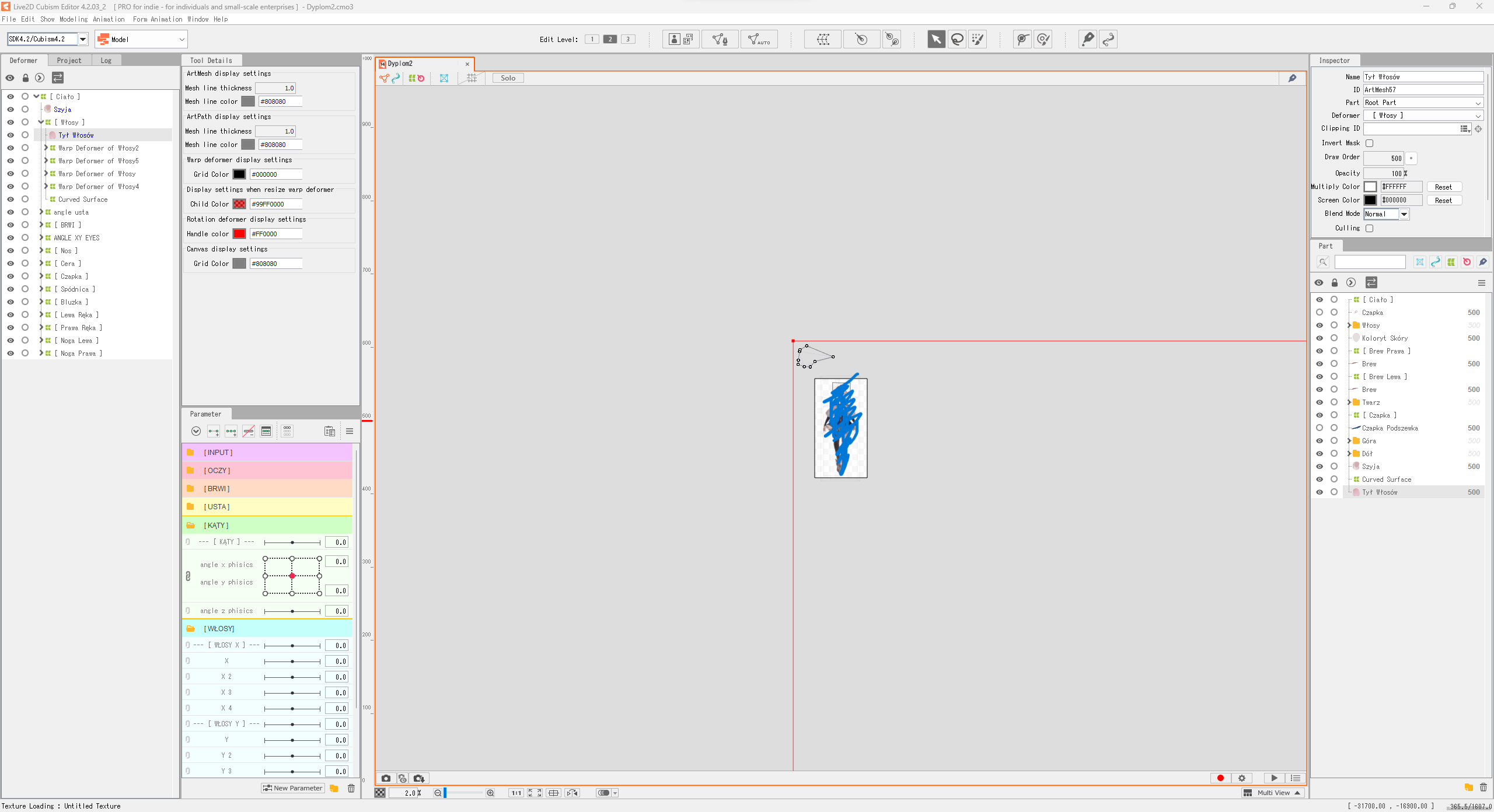
- Live2D Software Version: Cubism Editor 4.2.03_2
- OS & Version: Windows 11
- PC Model: Corsair
- Graphics Specifications: NVIDIA GeForce GTX 970
- CPU: AMD Ryzen 7 5800X 8
- Memory: 16GB
- Illustration Software used: Photoshop
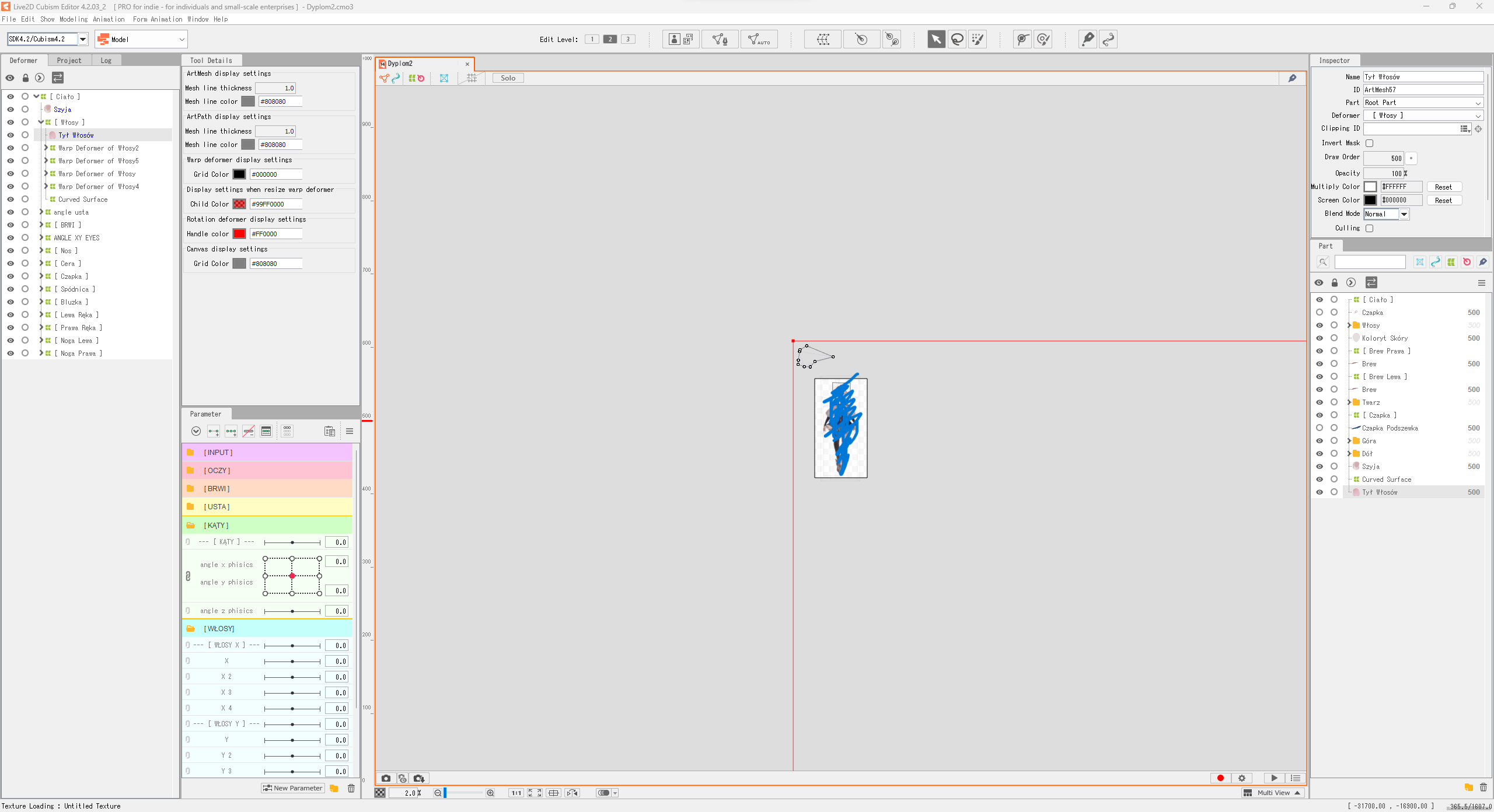
- Live2D Software Version: Cubism Editor 4.2.03_2
- OS & Version: Windows 11
- PC Model: Corsair
- Graphics Specifications: NVIDIA GeForce GTX 970
- CPU: AMD Ryzen 7 5800X 8
- Memory: 16GB
- Illustration Software used: Photoshop

Comments
Thank you for always using our products.
Please submit the following data via the upload site above
- PSD file used for import
- CMO3 file with the problem
- Full text of log file
Please refer to the following page for information on how to obtain the log file.
https://help.live2d.com/en/other/other_22/
Best regards.
Sorry, I forgot to paste the link.
Please upload it to the following page.
https://biz.datadeliver.net/posts/pgLkOgKCdaCJ
Best regards.
Sorry for the late reply.
We have checked the model data that is causing the problem.
The cause of the problem is unknown at this time, but deleting ArtMesh57 and recreating the art mesh again seems to solve the problem.
Please follow the steps below to recreate the art mesh.
1. Open the Deformer Palette and delete "ArtMesh57".
2. Open the Project palette, right-click on "Tył Włosów" in the Model Image and select "Create ArtMesh".
3. In the Deformer palette, move the created ArtMesh to [ Włosy ].
If you encounter any more problems, please report them in this discussion.
Thank you in advance.