Categories
- All Categories
- 1.4K Cubism Editor
- 1.1K Help
- 56 Tips and Tricks
- 182 Feature requests
- 51 Other Live2D Products and Tools
- Cubism Viewer (for OW, for Unity)
- 3 Material Separation Photoshop Plug-in
- 48 Other Live2D Products and Tools (Other Photoshop Scripts, Sample Data, etc.)
- 290 Cubism SDK
- 259 Help
- 11 Tips and Tricks
- 20 Feature Requests
- 183 Community
- 38 General Discussions
- 10 Feature Requests
- 26 Projects, Showcase & Critiques
If you have any questions, reports, suggestions, or requests about Live2D, please send them to this forum.
※We cannot guarantee statements or answers from Live2D staff. Thank you for your understanding in advance.
Live2D Cubism
Cubism Products and Downloads
Cubism product manuals and tutorials
Cubism Editor Manual Cubism Editor Tutorial Cubism SDK Manual Cubism SDK Tutorial
※We cannot guarantee statements or answers from Live2D staff. Thank you for your understanding in advance.
Live2D Cubism
Cubism Products and Downloads
Cubism product manuals and tutorials
Cubism Editor Manual Cubism Editor Tutorial Cubism SDK Manual Cubism SDK Tutorial
[Regarding macOS Tahoe](Updated October 16, 2025)
macOS v26 Tahoe is now supported!
We advise against upgrading your macOS at this time as it may cause Live2D products not to function correctly.
Upgrading macOS can also cause you to lose your Cubism Editor license file.
Please make sure to deactivate your Cubism Editor license before upgrading the macOS.
For more details:
https://help.live2d.com/en/other/other_09/
macOS v26 Tahoe is now supported!
We advise against upgrading your macOS at this time as it may cause Live2D products not to function correctly.
Upgrading macOS can also cause you to lose your Cubism Editor license file.
Please make sure to deactivate your Cubism Editor license before upgrading the macOS.
For more details:
https://help.live2d.com/en/other/other_09/
For inquiries regarding issues with license purchases or license activation errors, please contact us through the email form.
Model fine in moc3 but cmo3 busted
in Help
I was working on a model for quite a while, doing the left and right looks and neck rotations. As I saved my model after being done for the night, I decided to export my half done model as a moc3 and test it out in the viewer. Its working fine. But when I opened up my cmo3 file that I was working on, its completely busted for some reason. I'll show screenshots.
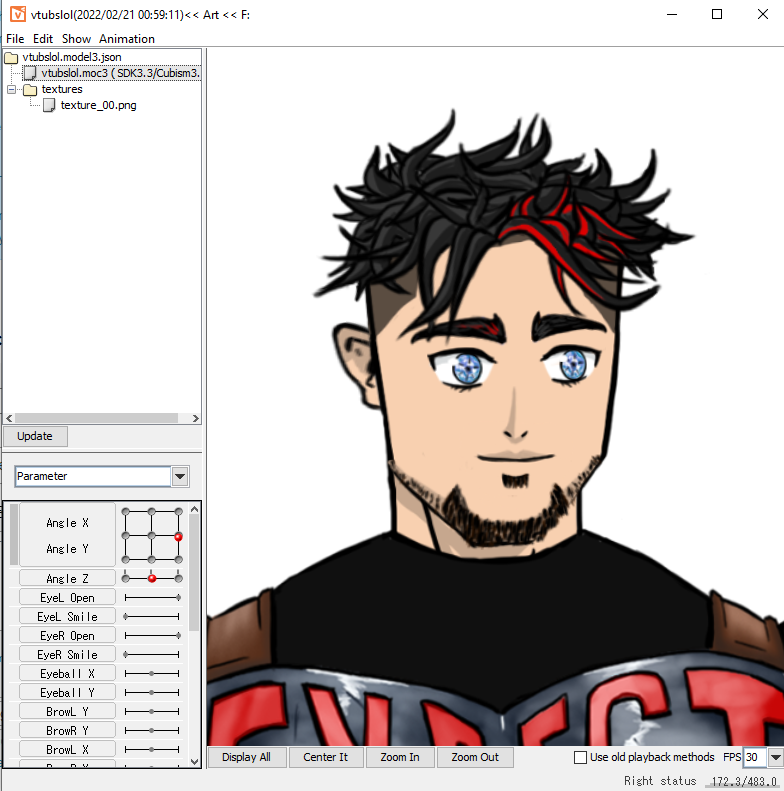
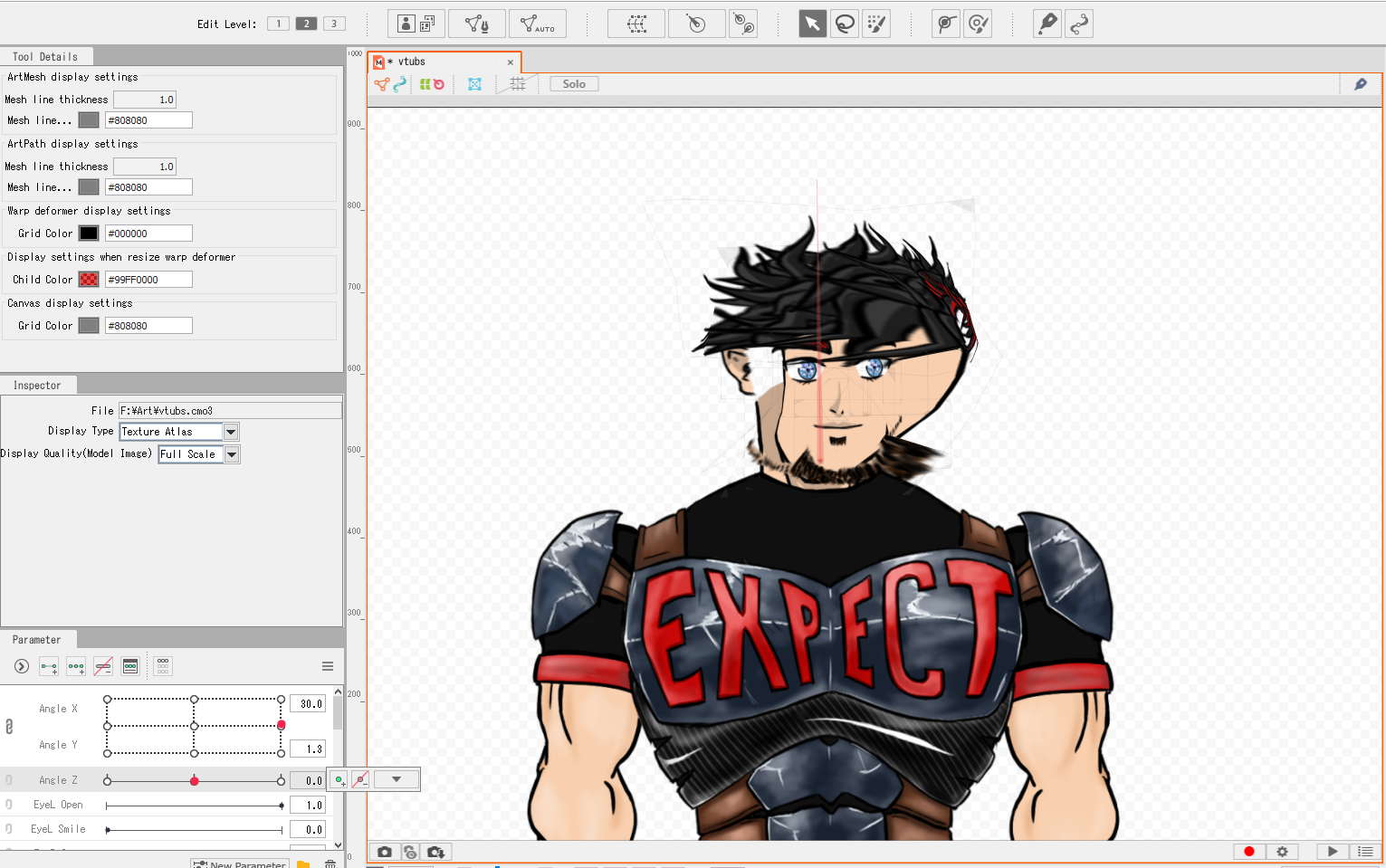
One is the properly working model and the other is the abomination that my cmo3 file has become. Is there any way to fix this? Can I import my animations from the moc3 file? I really don't wanna start from scratch again.
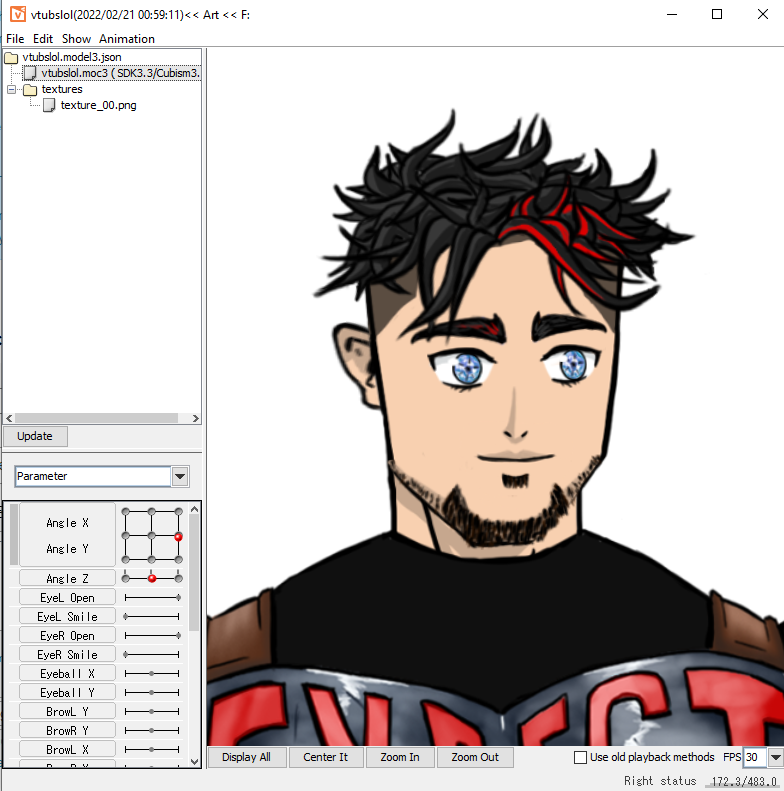
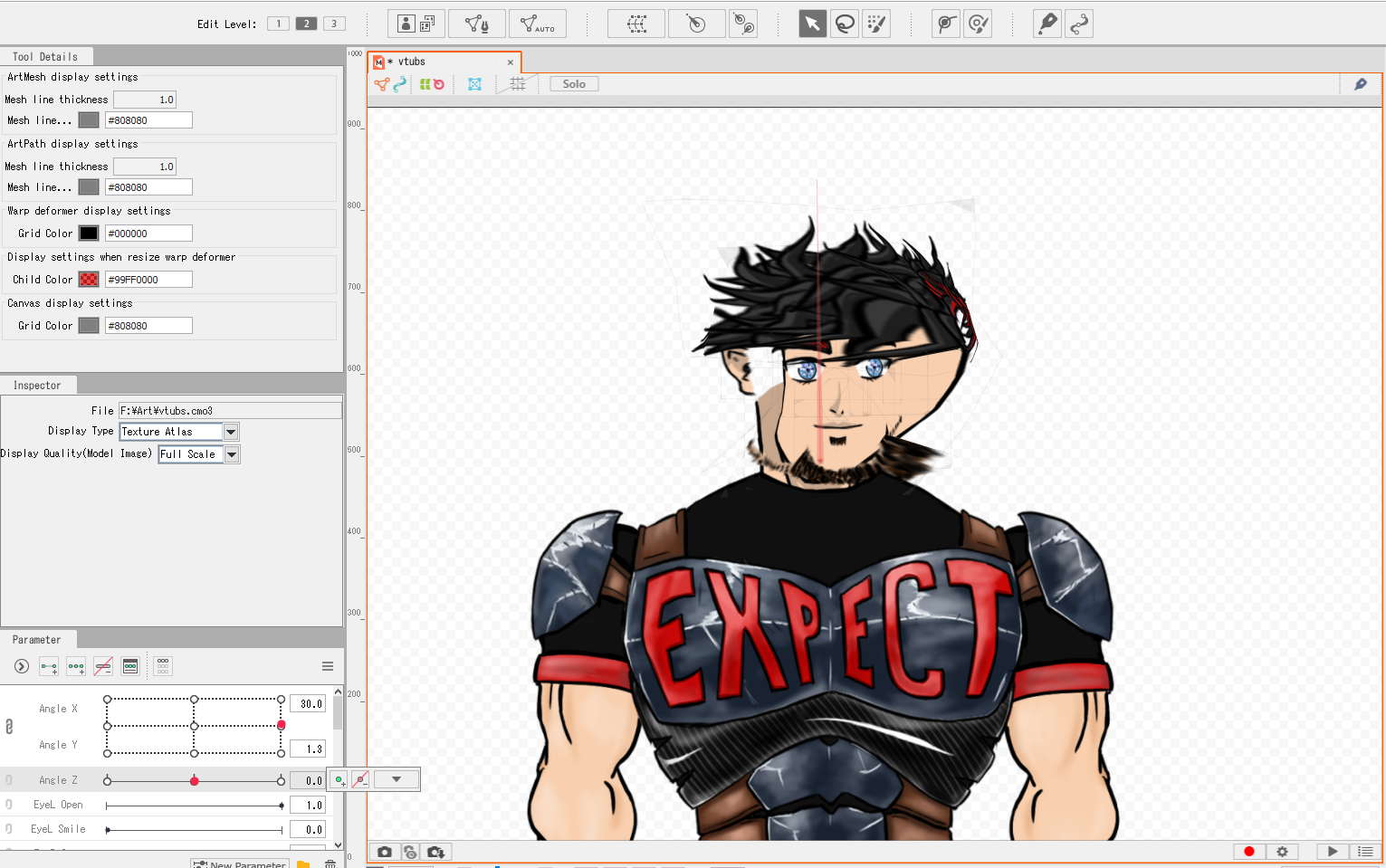
One is the properly working model and the other is the abomination that my cmo3 file has become. Is there any way to fix this? Can I import my animations from the moc3 file? I really don't wanna start from scratch again.
Tagged:

Comments
Thank you for your contact.
This is Live2D Support.
We apologize for any inconvenience this may cause.
For further investigation, please fill in all the information below:
Live2D Software Version: (e.g. Cubism Editor 4.1.00 beta1)
OS & Version: (e.g. Windows 10, macOS HighSierra)
PC Model: (e.g. MacBookPro 2017)
Video card: (e.g. GeForce GTX 950M)
CPU: (e.g. Intel Core i7-7700)
Memory: (e.g. 8GB)
Illustration Software used: (e.g. Photoshop, ClipStudio, SAI)
Could you please provide us with a model(cmo3) file and log file for our research?
【How to get the log file】
Open Cubism Editor/Viewer, click [Help] in the menu at the top of the screen, and then click [Open Log File] to open the log file and attach it.
If you don't want the data to be public, please send it via DM.
[How to send a direct message]
Click on my name, "kudo(Staff)".
My profile screen will open. Click on [Message] in the top right corner.
The message sending screen opens.
Click on the icon [Attach file] and select the file.
Click [Post Message] to send the message.
Restoring from a backup may be one of the solutions.
https://docs.live2d.com/cubism-editor-manual/autosave/?locale=en_us
We appreciate your cooperation
Thank you.