Categories
- All Categories
- 1.4K Cubism Editor
- 1.1K Help
- 56 Tips and Tricks
- 180 Feature requests
- 51 Other Live2D Products and Tools
- Cubism Viewer (for OW, for Unity)
- 3 Material Separation Photoshop Plug-in
- 48 Other Live2D Products and Tools (Other Photoshop Scripts, Sample Data, etc.)
- 290 Cubism SDK
- 259 Help
- 11 Tips and Tricks
- 20 Feature Requests
- 183 Community
- 38 General Discussions
- 10 Feature Requests
- 26 Projects, Showcase & Critiques
If you have any questions, reports, suggestions, or requests about Live2D, please send them to this forum.
※We cannot guarantee statements or answers from Live2D staff. Thank you for your understanding in advance.
Live2D Cubism
Cubism Products and Downloads
Cubism product manuals and tutorials
Cubism Editor Manual Cubism Editor Tutorial Cubism SDK Manual Cubism SDK Tutorial
※We cannot guarantee statements or answers from Live2D staff. Thank you for your understanding in advance.
Live2D Cubism
Cubism Products and Downloads
Cubism product manuals and tutorials
Cubism Editor Manual Cubism Editor Tutorial Cubism SDK Manual Cubism SDK Tutorial
[Regarding macOS Tahoe](Updated October 16, 2025)
macOS v26 Tahoe is now supported!
We advise against upgrading your macOS at this time as it may cause Live2D products not to function correctly.
Upgrading macOS can also cause you to lose your Cubism Editor license file.
Please make sure to deactivate your Cubism Editor license before upgrading the macOS.
For more details:
https://help.live2d.com/en/other/other_09/
macOS v26 Tahoe is now supported!
We advise against upgrading your macOS at this time as it may cause Live2D products not to function correctly.
Upgrading macOS can also cause you to lose your Cubism Editor license file.
Please make sure to deactivate your Cubism Editor license before upgrading the macOS.
For more details:
https://help.live2d.com/en/other/other_09/
For inquiries regarding issues with license purchases or license activation errors, please contact us through the email form.
[SUGGESTION] Have rotation deformer handle keeping its orientation?
Take a look at this GIF below.
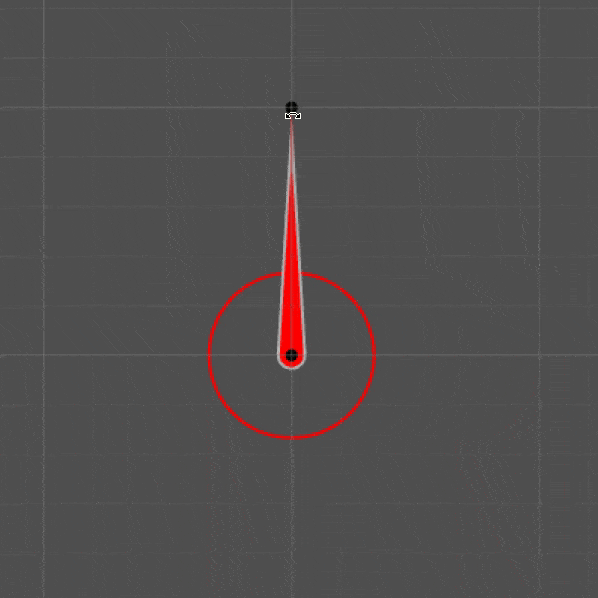
When the rotation goes over 180 degree, it will flips to the negative value, and the rotation deformer is switching its orientation (when the rotation supposed to rotate to the right, it'll go the left instead).
It doesn't really makes sense why it doesn't do full rotation up to +360 degree. If you input the value manually in the inspector value (eg. +270 degree), the rotation will keep its orientation. But you cannot do it if you are rotating the rotation by the handle, so you have to input the value manually in the inspector.
Is there any reason why it's designed this way? Isn't it better if the rotation is keeping its orientation depends on whichever direction the handle is rotated?
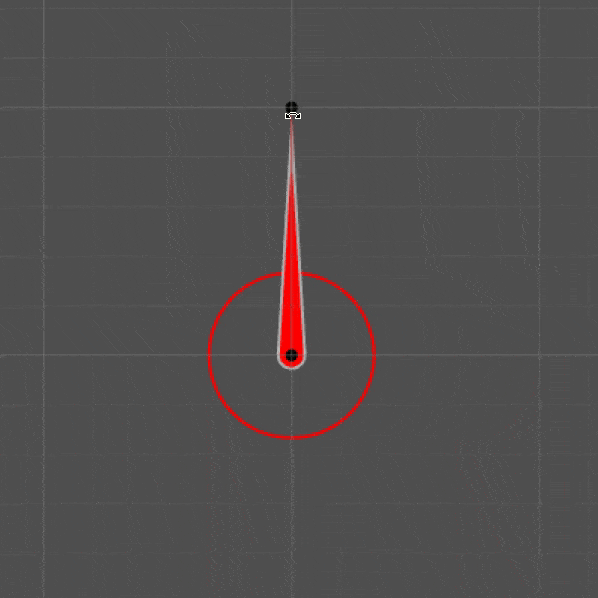
When the rotation goes over 180 degree, it will flips to the negative value, and the rotation deformer is switching its orientation (when the rotation supposed to rotate to the right, it'll go the left instead).
It doesn't really makes sense why it doesn't do full rotation up to +360 degree. If you input the value manually in the inspector value (eg. +270 degree), the rotation will keep its orientation. But you cannot do it if you are rotating the rotation by the handle, so you have to input the value manually in the inspector.
Is there any reason why it's designed this way? Isn't it better if the rotation is keeping its orientation depends on whichever direction the handle is rotated?

Comments
This is Live2D Support.
Thank you very much for your patronage of our products.
Cubism models generally use a rotation deformer for hair shaking and face rotation.
Hair swaying and face rotation are created with parameters of about 10 degrees left and right,
and rarely exceed 180 degrees.
Therefore, the angle of the rotation deformer is designed so that it does not exceed 180 degrees
while dragging, to make it easier to create parameters.
However, there are cases where a rotation close to 360 degrees is required,
so in such cases, set the angle from the Inspector palette.
Thank you.
Live2D Support